In my years of experience, I have found some features I am always looking for when I’m using an Editor. Features which allows me to write faster and better code.
These are my 6 must features your editor should have, and I also included a bonus at the end.
Heads up: I am going to put the keyboard shortcuts only for MacOS using VS Code Editor. You should Google the right shortcut if you have any different setup.
0. Word selection.
I love this feature because it looks so basic and useless, but believe me, it’ll save you a ton of time when making selections from keyboard, and when combining together with other commands, it is very powerful.
I am pretty sure shortcut is the one I use the most everyday.
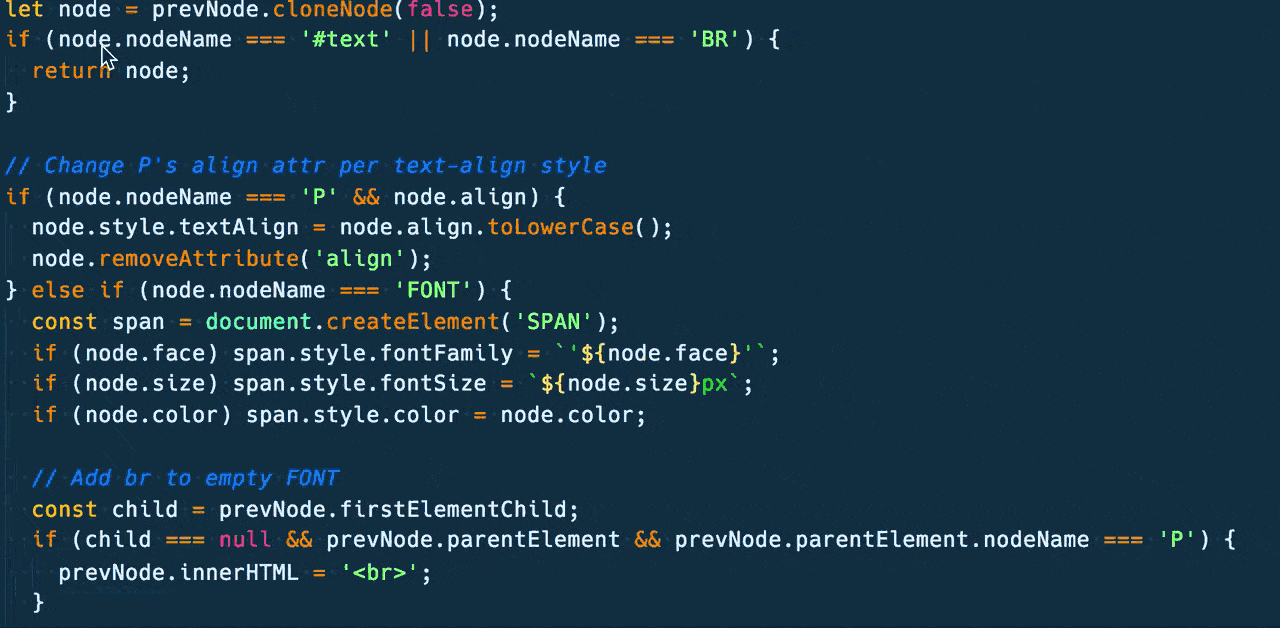
Keyboard shortcut: CMD + D.
1. Multicursors.
This one blows the mind for every one which see it for the very first time.
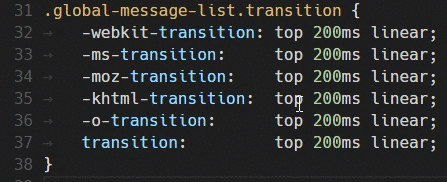
Keyboard shortcut: Hold CMD key, and Click wherever you want to put a cursor.
2. Multiselection.
This feature is a sort of comibation between word selections and multicursors.
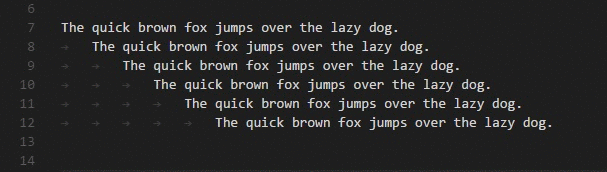
Keyboard shortcut: CMD + D Multiple times over a word or chunk of code.
3. Render whitespaces.
Either your project uses tabs or spaces, you should always use a consistent style. And being able to see if there is a space or tab really makes the difference.
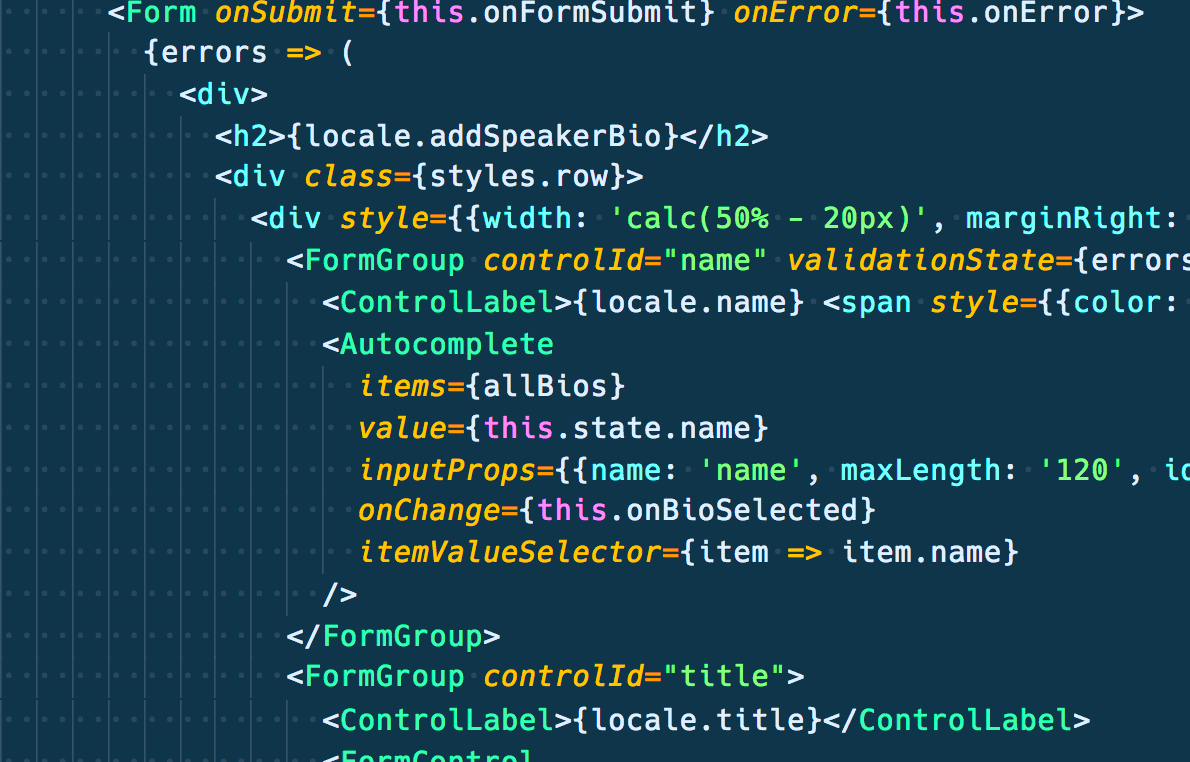
Add to Settings: "editor.renderWhitespace": "all".
4. Version Control Integration.
Being able to see what is new in a file, what have changed, and where in the file are you working on, is priceless. You get that by integrating your editor with the version control software you are using on the project.
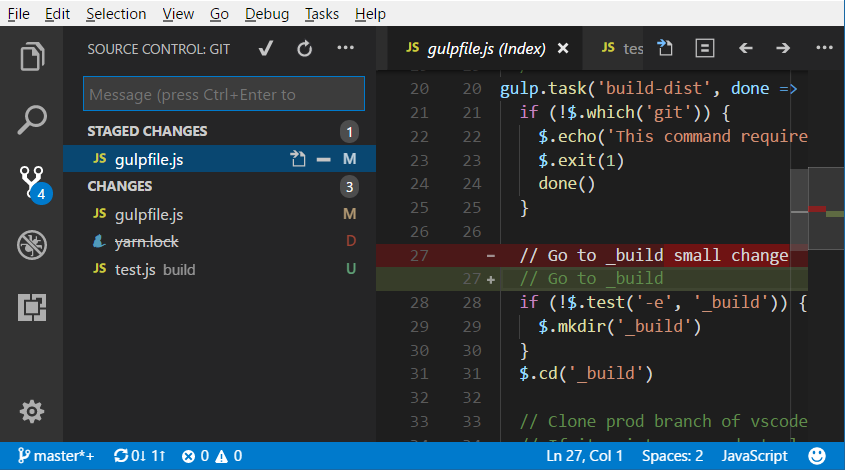
5. Snippets.
No matter the library or framework you use, even if you use vanilla JavaScript there are boilerplate code you need to write down every time. Snippets will save you some time.
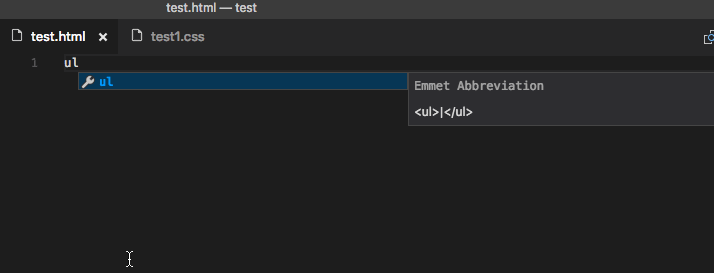
I use: Emmet, ES6, And React Snippets.
6. Linting.
Making typos is so easy when coding. Choose an editor which will help you out in real time to catch up those kind of errors. Code completion is also very helpful and VS Code’s is great at it.
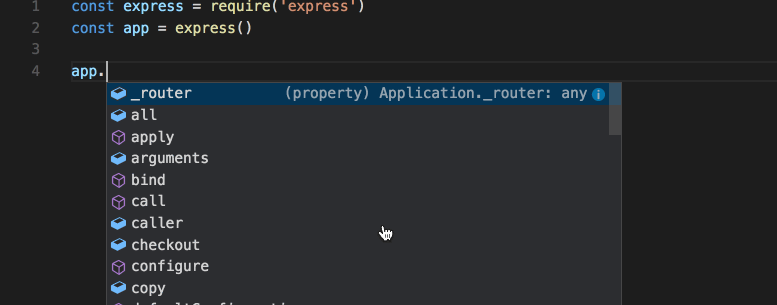
[Optional] Font and Theme.
Just make sure you use a font which display characters easily distinguishable. Hack and Iconsolata-dz are great. For color schemas I am currently using Coda2, available for Sublime Text and VS Code
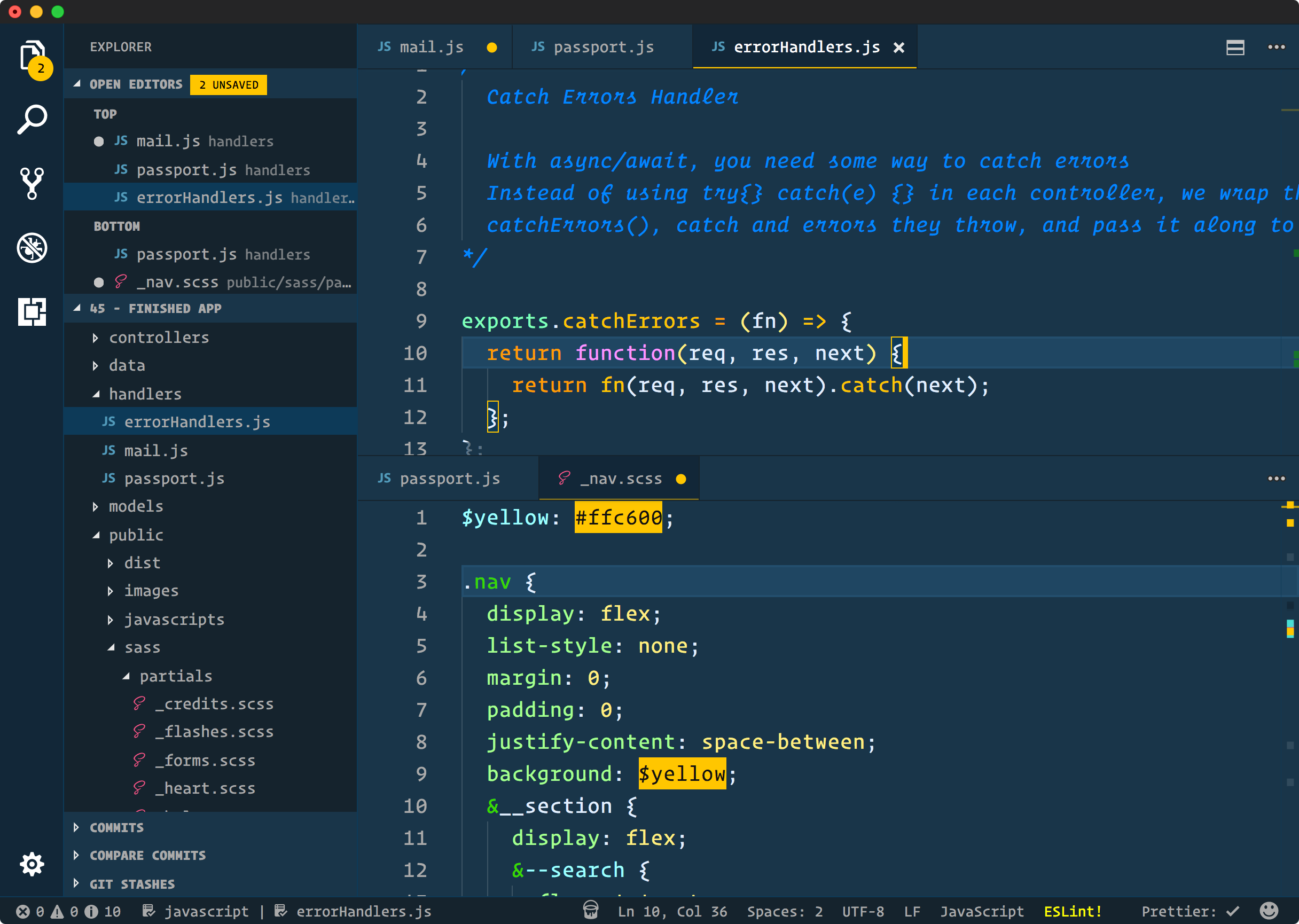
Bonus: Clipboard Manager.
This will change your life. A clipboard manager gives you the ability to keep a history for every text you have copied to the clipboard. You won’t need to switch over diffent applications for copying and pasting multiple things.
For MacOS users, Flycut works like a charm. Make sure you remember the key combination for opening up the history.
That’s it!
– Huh? But there are thousands of plugins an extensions out there you can install
– Yes, I know, but extensions are just a plus, you don’t really need those. That is why the are named… extensions. Also some may not be available for all Editors.
– Wait, what Text Editor or
At the of the day, choosing a Text Editor or
IDE’s is just a matter of taste. There is no such thing as the perfect Editor.
Is there any other feature you consider vital? Tweet me.