This is a way to get your WordPress site running in a breeze with no need to install a server like Apache or Nginx.
Heads Up! This configuration is only meant to be used in development, do not use this in production.
1. Download WordPress and set up your database.
Same old, same old.
If you are using MacOS, the painless way to get MySQL running is through brew
brew install mysqlHeads Up! You may run in some issues between php and mysql, take a look to the troubleshooting section
2. Use any PHP version above 5.4
By the way, I had issues with PHP 7+, therefore I used Brew to install PHP 5.6.
3. You’re done.
Here is the trick. PHP introduced a built-in web server starting version 5.4, and it works for running WordPress.
Open your terminal and launch your site with:
cd /your/wordpress/installation/path
php -S 127.0.0.1:8000That’s it, going to http://127.0.0.1:8000/ will load your WordPress site.
Would you prefer to use an URL like http://myAwesomeSite.localhost instead of http://127.0.0.1:8000/? Keep reading…
Bonus: Introducing Hotel
This is one of my favorite tiny but tremendously useful applications when developing.
Hotel allows you to manage your local sites from a single dashboard and plus it makes it stupidly easy to get your sites to use .locahost domains. How awesome is that?
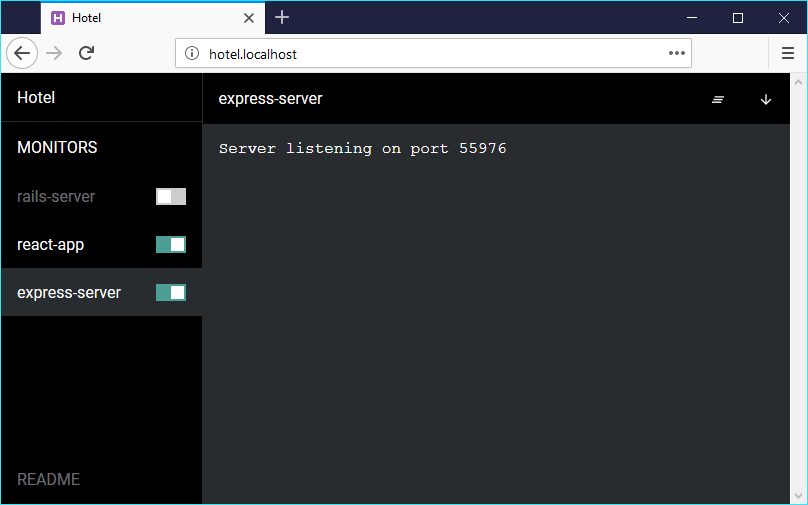
You can find the installation steps in Hotel official repository
Once you got Hotel installed and running, you can add your WordPress site by running:
cd /your/wordpress/installation/path
hotel add 'php -S 127.0.0.1:$PORT'And now, your site will be available in http://hotel.localhost/ and http://yourWordpressFolderName.localhost/
If you are on Windows, the command lines may change, make sure to follow the official documentation.
Conclusion
Being able to get rid of Apache or Nginx to run your WordPress site locally is a huge time saver, no need to deal with virtual hosts nor .conf files.
Troubleshooting
If you had issues with mysqli_real_connect(): Server sent charset (255) and caching_sha2_password, edit your MySQL /usr/local/etc/my.cnf file to add the following:
[client]
default-character-set=utf8
[mysql]
default-character-set=utf8
[mysqld]
collation-server = utf8_unicode_ci
character-set-server = utf8
default_authentication_plugin=mysql_native_passwordSave, and mysql.server restart.